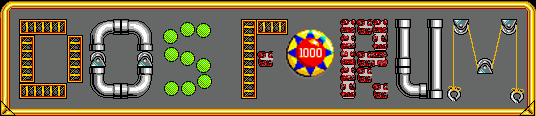Retronikus hat geschrieben: Mi 10. Aug 2022, 19:27
Ich würde mich sehr freuen wenn jemand evtl einen Link für mich hätte mit der Bedienungsanleitung
Das Manual hat leider nie viel gebracht. Da waren schon eher die *.TXT Files hilfreich auf den Install-Disks
Aber die Karte ist ganz gut erforscht. Auch bei Vogons.
Das mit dem Ram ist ja gut erklärt.
Hier mal die TXT:
SOUND BLASTER AWE32 README.TXT
===============================
This file contains additional information to supplement the manual.
Please read all the sections before you proceed with the installation.
This file contains the following sections:
1. Environment Variables
2. Maximum Recording Rates For Sound Blaster AWE32
3. Additional information on Sound Blaster AWE32
4. Additional feature for Vienna SF Studio(TM)
5. Acknowledgement
1. ENVIRONMENT VARIABLES
There are three environment variables used to signify information
of our Sound Blaster cards: SOUND, BLASTER and MIDI. These
variables will be setup during your Sound Blaster installation.
SOUND environment variable
The SOUND environment variable specifies the directory location of
Sound Blaster AWE32 drivers and software. The command for setting
the SOUND environment variable is as follows:
SET SOUND=<path>
Note that there is no space before and after the = (equal) sign.
BLASTER environment variable
The BLASTER environment variable specifies the base I/O address,
interrupt number and DMA channel hardware configuration of the
Sound Blaster AWE32. The command for setting the BLASTER environment
variable is as follows:
SET BLASTER=A220 I5 D1 H5 P330 E620 T6
Where:
Axxx Specifies the Sound Blaster AWE32 base I/O address.
xxx can be 220, 240, 260, or 280.
Ix Specifies the interrupt request line. x can be 2, 5,
7, or 10.
Dx Specifies the Low DMA channel. x can be 0, 1, or 3.
Hx Specifies the High DMA channel. x can be 5, 6, or 7.
Pxxx Specifies the MPU-401 interface base I/O address. xxx
can be 300 or 330.
Exxx Specifies the Advanced WavEffects chip's base I/O
address. xxx can be 620, 640, 660, or 680.
Tx Specifies the card type. x must be 6.
Note that there is no space before and after the = (equal) sign,
but there must be at least one space between two settings.
MIDI environment variable
The MIDI environment variable specifies the MIDI file format used
and where the MIDI data is sent to. The MIDI data can be sent to
FM chips or Sound Blaster MIDI port. Generally, there are three
MIDI file formats available in the market, General MIDI, Extended
MIDI and Basic MIDI. The command for setting the BLASTER
environment variable is as follows:
SET MIDI=SYNTH:<1/2> MAP:<G/E/B> MODE:<0/1/2>
Where:
SYNTH: 1 Specifies internal synthesizer (default)
2 Specifies Sound Blaster MIDI port
MAP: G Specifies General MIDI file format
E Specifies Extended MIDI file format (default)
B Specifies Basic MIDI file format
MODE: 0 Specifies General MIDI (default)
1 Specifies Roland Sound Canvas
2 Specifies Roland MT32
2. MAXIMUM RECORDING RATES FOR SOUND BLASTER AWE32
The sampling rate used for recording is largely influenced by your
computer's main processor. To obtain 16-bit digital audio using
Windows, the following maximum recording rates are suggested.
ÉÍÍÍÍÍÍÍÍÍÍÍÍÍÍÍÍÍÍÍÍÍÍÍÑÍÍÍÍÍÍÍÍÍÍÍÍÍÍÍÍÍÍÍÍÍÍ»
º SYSTEM ³ RECORDING RATE º
ÌÍÍÍÍÍÍÍÍÍÍÍÍÍÍÍÍÍÍÍÍÍÍÍØÍÍÍÍÍÍÍÍÍÍÍÍÍÍÍÍÍÍÍÍÍ͹
º ³ º
º 386 and above ³ Stereo - 44KHz º
º ³ Mono - 44KHz º
º ³ º
ÇÄÄÄÄÄÄÄÄÄÄÄÄÄÄÄÄÄÄÄÄÄÄÄÅÄÄÄÄÄÄÄÄÄÄÄÄÄÄÄÄÄÄÄÄÄĶ
º ³ º
º 386 SX and below ³ Stereo - 22KHz º
º ³ Mono - 44KHz º
º ³ º
ÈÍÍÍÍÍÍÍÍÍÍÍÍÍÍÍÍÍÍÍÍÍÍÍÏÍÍÍÍÍÍÍÍÍÍÍÍÍÍÍÍÍÍÍÍÍͼ
To obtain optimal performance, try configuring the sound card to
use a high DMA (Direct Memory Access) channel under Windows. Refer
to your Sound Blaster AWE32 Getting Started Manual for more
information on setting up the sound card to use a high DMA channel.
3. ADDITIONAL INFORMATION ON SOUND BLASTER AWE32
a. The QSound effect type is slightly softer in volume when
compared to the reverb/chorus effect types, so you might want to
turn up the volume while utilizing QSound effects.
b. The AWE32 Control Panel allows you to experiment with QSound
panning. Lets say you have a piano track playing in MIDI Channel
1, and you are currently using the QSound effect code. Activate
the BOB dialog box of the control panel, and assign controller
10 ( MIDI PAN ) to channel 1. Make sure that the 'M' checkbox
is checked. When you move the slider for channel 1 you will
experience the piano sound being panned spatially.
4. ADDITIONAL FEATURE FOR VIENNA SF STUDIO(TM)
We have added a new feature to Vienna SF Studio(TM) which is not
available during the printing of user manual. This feature is the
"Zero Crossing Detection". Basically, this feature automates the
process of detecting sample locations which is zero level.
When locating a pair of local loop points at the Loop Deck, it is
highly possible to mark them at different amplitude levels. If the
levels between start loop and end loop is too far apart, there will
be an undesirable 'clicking' sound generated when the sample is
looped during the sustain period. To prevent this, one
recommendation is to ensure that both the start loop and end loop
are of equal level. By doing so, the level remains the same when
transiting from the end loop to start loop point. The "Zero
Crossing Detection" will aid you in locating sample points with
zero level.
Vienna uses samples that are 16 Bit signed Mono. This implies that
the possible levels on a sample point spans from +32767 to -32768.
However, on the Loop Deck, the waveform window has a fixed number
of pixels to display this huge sample level figure. This has a
direct impact on what you 'see' on the waveform window. If, for
example, the waveform window is 128 pixels tall, then each pixel
roughly represents 512 levels. This means that any level from 0 to
511 will be drawn equivalently as zero level. Under such
situation, it is desirable to use the "Zero Crossing Detection" to
accurately identify a zero level sample point.
Vienna incorporated a pair of hot keys which you can use at the
Loop Deck. This pair of hot keys will help you in locating the
local start loop and local end loop. To mark a loop region, simply
move the local start loop and local end loop to the region. Press
the keys Ctrl+Alt+Z (Ctrl and Alt and Z keys together) and Vienna
will start locating the nearest zero level to the local start loop.
If there isn't any zero levels (not very likely), your local start
loop will remain in its original position. Similarly, press the
keys Ctrl+Alt+X to locate the nearest zero level to the local end
loop. This feature is only available on the local loop points and
not the global loop. You can use Global loop points to approximate
a loop region for a sample and then use the local loop to
'fine-tune' from it. This is useful when you need to reuse a
sample in different instruments which possibly requires different
loop region. Using global loop will enable you to offset your loop
points even in large samples exceeding 64KB.
5. ACKNOWLEDGEMENT
The included version of SB16FM.DRV is from Voyetra Technologies.
******** END OF README.TXT ********